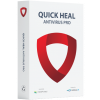Quick Heal Setup Downloader

Quick Heal Setup Downloader is a tool that facilitates smart and efficient download of its products, on slower Internet connections. Quick Heal Setup Downloader provides you the Pause feature that temporarily suspends the download activity, and lets you utilize the bandwidth for other online activities. You can resume download once the activity is completed. Even if the connection to the Internet is lost or there is a power failure during the download, Quick Heal Setup Downloader will resume downloading from the point at which the Internet connection was lost, and not from the beginning.
To use Quick Heal Setup Downloader please perform the following steps:
Click the Download icon for the Quick Heal product that you would like to download.
A pop-up appears. Click the Save button.
Browse the desired folder to save the executable file and click the Save button.
Open the folder where the executable is saved and double-click it.
The Quick Heal Setup Downloader window opens.
The default path in Select the directory to download setup textbox is Desktop. If you wish to change the download destination, click the button adjacent to the text box, browse the desired path and click the OK button.
By default, the Launch setup when download completes checkbox is checked. This will launch the Quick Heal product setup once the download is completed. You can uncheck it, if you don't want the setup to be launched immediately after the download.
Check the Open folder location when download completes checkbox if you wish to open the location where the setup file is saved once the download is completed.
Click Options button if you wish to change the version of the product that is being downloaded. The user can select either a 32-bit version or a 64-bit version of the Quick Heal product. By default, the version corresponding to your operating system architecture will be selected for download. Please note that once the download begins, the user will not be able to change the version that needs to be downloaded as the Options button will be deactivated. Novice users can skip this step.
Click Download button to begin the download.
Upon clicking Download, the following will be activated within the Download Information frame:
- Status: Displays Download in progress if download activity is in progress or displays Download paused if the download activity is paused.
- Pause/Resume: Click Pause button to pause the download activity. Click Resume button to resume the download activity.
- Product name: Displays the name of the Quick Heal product and its version that is being downloaded.
- Download path: Displays the path where the setup file of the Quick Heal product is being downloaded along with the setup executable file name.
- Statistics: Displays the size of the setup file that has been downloaded and the total size of the setup file.
- Transfer Rate: Displays the Internet data transfer rate for the download activity.
- Time Remaining: Displays the estimated time remaining for the download activity to complete.
- Progress: Displays a progress bar that provides a graphical representation of the progress of the download activity.

During the download activity, if there is a power failure or for some reason if you need to restart the system, then upon restart the user immediately sees the prompt Do you want to continue with the download left incomplete in the previous session? Click Yes to resume the download from the last session.
Click Close button once the download of the setup file is completed.