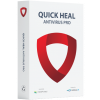You should receive a reply from us within 5 business days.
You can register/activate Quick Heal antivirus online, offline, and through SMS as per your convenience. Registering online If you are connected to the Internet, you can register your product online. 1. Open Quick Heal antivirus. 2. On the Quick Heal Dashboard, click the Register Now button. 3.On the Registration Wizard, enter the 20-digit Product Key and click Next. 4.Enter relevant information in the Purchased From and Register for text boxes, and then click Next. 5.Provide your Name, Email Address, and Contact Number. Select your Country, State, and City. 6.Click Next to continue. 7.Click Next to continue. 8.Click Finish to close the Registration Wizard. Registering offline You can register Quick Heal antivirus offline if your computer is not connected to the Internet. Before registering offline, make sure you have product key, installation number, and activation license key ready with you. You may contact our technical support team from https://www.quickheal.co.in/support. To retrieve your lost product key, visit www.quickheal.co.in/lost and fill the required information. Alternatively, you may write to support@quickheal.com with the purchase details. We will respond as soon as possible. To retrieve your lost Product key, visit the link: www.quickheal.co.in/lost and provide your necessary information. Alternatively, write to us at support@quickheal.com, providing your purchase details, and we will respond to your request promptly. You can download and install Quick Heal antivirus using either the Quick Heal installer or a Quick Heal CD. To download and install the latest Quick Heal antivirus using the Quick Heal Installer, please follow these steps: Using the Quick Heal CD Yes, Quick Heal Antivirus is designed to support visually impaired users. To enable screen reader functionality, you will need to download the third-party tool, NVDA version 2024.4.2, from the provided link: https://dlupdate.quickheal.com/builds/nvda/nvda_2024.4.2.exe The NVDA screen reader is available for free to all users.
Thank you for your help!
Some frequently asked questions
The Registration Information appears.
If your State/Province and City are not available in the list, you can type your locations in the respective boxes.
A confirmation screen appears with the details you entered.
If any modifications are needed, click Back to go to the previous screen and make the required changes.
Your product is activated successfully. The expiry date of your license is displayed.
After the registration process completes, you are prompted to create an account with Quick Heal RDM that allows you to manage your device remotely. To know about how to create an account with Quick Heal RDM, see Remotely Manage Quick Heal in the user manual.
See Also: Downloading and installing Quick Heal.

- Buy or Renew: 09272202525
- Support (Call / Whatsapp) : +91 7030067377
- Discover Seqrite
Buy or Renew
I have lost my Product Key of Quick Heal antivirus. How can I get it?