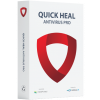Quick Heal PC2Mobile Scan
PC2Mobile Scan is an inbuilt feature of Quick Heal Total Security (for Windows). It lets you scan and clean your mobile phone via your PC. Connect your device to your PC, search for it, and clean detected virus infections. PC2Mobile Scan supports Windows, Android, and iOS devices (iPhone). To use this feature, connect your mobile device to your PC with a USB cable and follow on-screen instructions.
Pre-requisite before using PC2Mobile feature
For Android
- PC Suite or device driver must be installed on the system (e.g. Kies for Samsung device)
- USB debugging and Stay Awake options must be enabled on the Android phone
For iPhone
- iTunes must be installed on the system
For Windows Phone
- 'Microsoft Active Sync 4.5' or a later version must be installed for Windows XP (32-bit) operating system
- 'Windows Mobile Device Center' must be installed for Windows Vista, Windows 7, Windows 8, Windows 8.1, and Windows 10 operating systems
System requirements for using Quick Heal PC2Mobile Scan
|
Operating System |
Mobile Platform |
||
| Android | iPhone | Windows | |
| Windows 10 | Android | iPhone | Windows |
Follow the steps mentioned below to migrate your existing product to Quick Heal Total Security:
Purchase Quick Heal Total Security.
Download the Quick Heal Total Security Migration tool based on the Operating System type (32-bit/64-bit). Know how to identify your computer’s Operating System by clicking here.
Execute the downloaded file. The migration tool wizard will start.
You will receive a prompt "Setup has detected an activated Quick Heal installed on your machine. If you want to migrate your Quick Heal subscription to Quick Heal Total Security, click Next to Continue."
Click Next.
Specify the Quick Heal Total Security product key in the text box and click Next.
The confirmation wizard will appear. The migration tool will calculate the total period of validity left on the existing Quick Heal product.
Verify if the license information is correct, and check the new expiry date.
Click Next if the given migration terms are acceptable.
The product key of Quick Heal Total Security will be provided in the next screen. Note down the key for your future reference.
Click Finish.
The migration tool will prompt you to uninstall the existing Quick Heal product from your system. Uninstall the product, and restart the system.
Install Quick Heal Total Security.
Reactivate the copy by using the Quick Heal Total Security product key (provided during the migration process).
Note: If you have any queries or come across any difficulties related to the migration process or using the migration tool, please write to us at support@quickheal.com