Download and Install Antivirus Software
Get the latest Quick Heal product software
Some frequently asked question
Downloading, installing and activating Quick Heal antivirus online
To download and install Quick Heal antivirus, follow these steps:
Step 1: Downloading Quick Heal antivirus
- You can install Quick Heal in the following way:
- Visit the following link https://www.quickheal.co.in/installer. You are redirected to the website of Quick Heal where all antivirus products are listed.
 On the download page, there are two options.
On the download page, there are two options. - Enter Product Key If you have the product key of any of the Quick Heal antivirus products, enter the product key, captcha code and then click Submit. On the product page that is displayed, click Download. The installer will be downloaded to your device.
- Product List If you do not have a product key of any of the Quick Heal antivirus products, click the Product List option, select a product and then click Download. The setup downloader of the selected product will be downloaded.
- Visit the following link https://www.quickheal.co.in/installer. You are redirected to the website of Quick Heal where all antivirus products are listed.
Step 2: Installing Quick Heal antivirus
- Double-click the downloaded setup file to start the installation process.
- The Welcome page appears. Accept the terms and conditions and privacy policy to proceed.
- Click the Let's Start button to start installation as per below steps:
- Downloading and installation of the software starts.
- Select Installation Location and manage disk space requirement.
- Click Next to complete the installation process.
Step 3: Activating Quick Heal antivirus
- Post installation completion, you need to choose your subscription plan as below:
- I have a product Key Click this option if you have already purchased a license and have the product key.
- Continue to Free Trial Click this option if want to continue with Free Trial. Enter your registration information & click Activate to complete the activation of your trial license.
- If you click, I have a product Key, you need to register your personal details. Enter the Product Key, Dealer Code and the BE (Bag Engineer) Number if available. Click Next.
- your Email Address, and Contact Number.Note that the same mobile number cannot be used to activate a second license unless you possess a multi-device license key.
- Click Send Code for both Email Address and Contact Number to verify them.
- Enter the received Access Code for Email Address and Contact Number respectively.Note: Customers outside India need to enter the code for email address only.
- Click Next.
- Enter Name, State, Country and City and click.
- A Set Up Security Password screen appears. This feature enables you to restrict unauthorized access to the Quick Heal Total Security settings, ensuring that your security remains intact. Follow the defined password rules to set your password, then click Next to proceed.
Note:
- To modify any of your antivirus settings, you must first enter this password. Therefore, it is recommended that you remember it for future reference.
- This change is applicable to Quick Heal v25.2 users and later versions.
For Dealers/Bag Engineers, the Skip for Now option is available. If they proceed without configuring the password, you need to configure it later by going to More > Settings > Password Management.
- A summary of your registration details is presented before activation.Click Activate to complete the activation on your device successfully.
- Click Launch Quick Heal to view Dashboard.Note: For Multi-User Pack, all the user licenses will be activated simultaneously, the same registration information applies to all users, and license validity will be the same for all users.
Downloading and Installing Quick Heal Mobile Security
To download and install Quick Heal Mobile Security, follow these steps:
- Go to the Google Play store.
- Search for the Quick Heal Mobile Security app.
- Download and install the Quick Heal Mobile Security app.
Quick Heal Mobile Security is added to the Apps list on your device.
Downloading and installing Quick Heal AntiVirus Server Edition
To download and install Quick Heal AntiVirus Server Edition, follow these steps:
- Visit the following link https://www.quickheal.co.in/installer. Alternatively, if you have the Quick Heal antivirus CD/DVD, enter the CD/DVD in the DVD drive. Double-click the setup. Click Install to initiate the installation process. You are redirected to the website of Quick Heal where all antivirus products are listed.
 On the download page, there are two options.
On the download page, there are two options.
- Enter Product Key If you have the product key of any of the Quick Heal antivirus products, enter the product key and then click Submit. On the product page, click Download. The setup downloader will be downloaded.
- Product List If you do not have a product key of any of the Quick Heal antivirus products, click the Product List option, select a product and then click Download. The setup downloader of the selected product will be downloaded.
- Double-click the downloaded setup to start the downloading.The license agreement and privacy policy page appears. Accept the terms and conditions and privacy policy to proceed.
- Click the Let’s Start button. Downloading and installation of the software starts. Installation Location and disk space requirement screen appears. Make sure that disk space required for installation is available on the default location. If required, you can change the location by clicking the Browse button.
- When the installation completes, the Registration Information page appears with the options Register Now and Register Later. It is advisable that you must register your product soon after you install it. To register, click Register Now. If you want to register the product later, click Register Later. To register the product later, see Registering Quick Heal AntiVirus Server Edition.
- Enter the Product Key and Dealer Code. All asterisk fields are mandatory to fill. Click Register Now.
- On the next screen, enter your Name, Email Address, Contact Number, Country, State, and City. Click Continue. A summary of the information that you entered appears. Click Register.Quick Heal AntiVirus Server Edition is downloaded, installed, and registered on your computer successfully.
- To close the screen, click Finish.
Quick Heal antivirus can be installed on any of the following Windows operating systems — Windows 11, Windows 10, Windows 8.1 / Windows 8, Windows 7, Windows Vista, or Windows XP (SP 2).
Yes. For this, you must first uninstall the antivirus software from the current PC and then you can install it on another PC. Moreover, you need to register your software once again on the new PC. To register Quick Heal antivirus, see "How can I register/activate Quick Heal antivirus?"














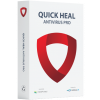

















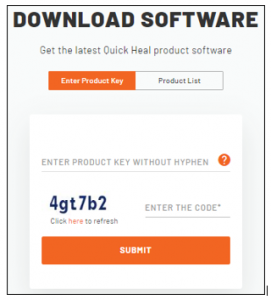 On the download page, there are two options.
On the download page, there are two options.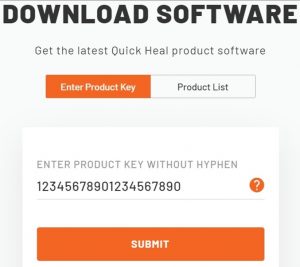 On the download page, there are two options.
On the download page, there are two options.