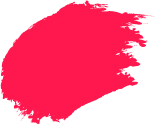Free hotspots at cafés, airports and malls are convenient, but they are crowded, shared radio spaces. Your devices broadcast information as they connect, and not every network is built with privacy in mind. This guide explains public WiFi risks and shows how to safely use public WiFi with simple checks and habits you can apply to both phones and computers.
Why Public WiFi Isn’t Always Safe
Open networks prioritise convenience over protection. The dangers of public WiFi begin with easy access: anyone nearby can join the same network. If there is no password, traffic may be exposed to others. Even with a password, weak routers or old settings leak data. Fake “free” hotspots are easy to set up, and many captive portals collect personal details before granting access.
How Hackers Exploit Public WiFi Networks
Attackers mix social tricks with simple tools to watch or alter traffic. Common public WiFi risks include:
- Rogue access points: Look-alike hotspots that relay and read your traffic.
- Man-in-the-middle: Downgrading or tampering with unprotected connections.
- Cookie hijacking: Reusing insecure session cookies to pose as you.
- Malware injection: Fake updates or add-ons delivered through portals.
All of this raises the overall risk of public WiFi. Picture a busy airport where a “Free-Airport-WiFi” clone sits beside the real one; rushed travellers may not spot the difference.
How to Check If a WiFi Network is Safe
No hotspot is perfectly safe, but you can triage fast using wireless network security basics:
- Confirm the exact network name with the staff.
- Prefer WPA2 or WPA3 with a password; avoid “Open” networks.
- Ensure the portal and sites use HTTPS with valid certificates.
- Use a reputable VPN before logins or payments.
- Turn off auto-join and sharing so your device does not connect blindly.
These steps help you decide when is public WiFi safe enough for light use.
How to Protect Your Data on Public WiFi
Turn guidance into habits across three phases.
Before you connect
- Update your OS, browsers and apps.
- Enable the firewall; disable file and printer sharing.
- Use a low-privilege account for travel.
- Prepare a trusted VPN and turn on multi-factor authentication.
While you are connected
- Use the VPN, prefer HTTPS and avoid sensitive tasks if anything feels off.
- Keep Bluetooth and AirDrop or Nearby Share off unless needed.
- Ignore portal pop-ups that offer “updates”.
- Use encrypted DNS via your VPN or browser.
- Log out of sites when finished.
After you finish
- Forget the network so you do not auto-reconnect.
- Review app permissions and background sync.
- Change important passwords if the hotspot seemed suspicious.
These behaviours raise your public WiFi security without adding much friction.
A quick routine to follow: When you reach a café, check the posted network name and confirm it with the staff. Before joining, toggle off auto-join and file sharing. Pick the WPA2 or WPA3 option, start your VPN, then open a trusted site to confirm the padlock. If a captive portal appears, verify the domain and certificate. While working, ignore surprise “update” prompts, avoid installing extensions, and treat certificate warnings as a stop sign. Prefer web apps you already use and save sensitive uploads for home or mobile data. When finished, sign out, disconnect the VPN last and forget the network.
Phone vs Computer: What’s Different on Public WiFi?
Threats overlap, but settings differ.
On phones
- Disable auto-join and Wi-Fi calling on unknown networks.
- Trim app permissions and use official apps for banking.
- Turn on Private or Encrypted DNS; keep mobile data as a fallback.
- Lock the device with biometrics and enable “Find my device”.
On computers
- Keep the firewall on; disable network discovery and SMB sharing.
- Browse from a standard user; reserve admin rights for updates.
- Limit extensions and use a separate travel profile.
- Encrypt storage (BitLocker or FileVault).
Quick comparison checklist
- Auto-join: Off on both.
- Sharing: Off on laptops; app access trimmed on phones.
- VPN: Ready on both; connect before logins.
- Updates: Manual on hotspots; automatic back at home or work.
How Antivirus Helps in Getting Protected from Public WiFi?
Security software complements good habits. It can:
- Block known malware in downloads.
- Warn about phishing and malicious redirects from portals.
- Scan Wi-Fi for weak settings or rogue devices.
- Monitor connections with a smart firewall.
- Auto-update threat intelligence while you travel.
- Quarantine suspicious files in a sandbox to test safely.
For a broader context, read about the most famous computer viruses and how to stay protected and how a vendor-neutral approach to secure WiFi setup reduces exposure. Treat tools as a safety net, not permission to take risks.
Stay Safe with Smart Public WiFi Practices and Quick Heal Security
Good hygiene beats guesswork. Use a VPN, prefer HTTPS, disable sharing and keep systems patched. Consider reputable security suites that combine web protection, firewall and Wi-Fi inspection to tighten the basics. When you review your habits end-to-end, remember to protect your internet across every device you carry. If a hotspot feels wrong, switch to mobile data or tether from a phone until you can verify the network.
Stay Safe with Smart Public WiFi Practices and Quick Heal Security!
Frequently Asked Questions
-
Can public WiFi see everything on your phone?
Not everything, but an open hotspot can expose unencrypted traffic and some metadata. HTTPS encrypts page content, yet attackers may still see domains you visit or try to redirect you. A VPN and disabled sharing reduce exposure.
-
How to stop Wi-Fi owners from seeing your history?
Use HTTPS-only browsing and a trustworthy VPN. Clear your local history, disable DNS supplied by the network and prefer encrypted DNS. Even then, the operator can see that a device is connected, just not the pages you read.
-
What can someone see on public WiFi?
On open networks, nearby attackers might observe unencrypted traffic, try to hijack sessions, discover device names and probe for shared folders or services. Encryption, a firewall and avoiding sensitive activity limit what is visible.
-
Which antivirus can protect me from getting exposed on public wifi?
Look for vendors like Quick Heal Security that offer web protection, phishing filters, ransomware shields, Wi-Fi scanners and a smart firewall. Choose one that updates automatically and runs on all your devices so policies stay consistent.
-
How can you protect your personal data while browsing on public Wi-Fi?
Connect through a VPN, use HTTPS, keep sharing off, enable multi-factor authentication and log out when done. Prefer mobile data for banking and avoid installing software from captive portals or pop-ups.