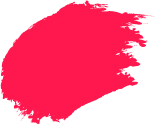Pen drives are widely used for quick file transfers and backups. They’re small, convenient, and work on most systems. However, they also carry risks that often go unnoticed. USB malware attacks have become one of the easiest ways to spread malicious software. A pen drive may look harmless from the outside, but once plugged in, it can silently remove malware that steals data, slows down your system, or even takes full control.
This article explains how USB viruses operate and how you can protect your devices from them.
How USB Devices Become a Security Threat?
Pen drives are found everywhere, from office desks to classrooms and even as giveaways at events. While they’re helpful, they can be turned into tools for cybercrime. Attackers often use USBs to deliver malware without raising any suspicion.
Once the infected USB is inserted, the malware can start running on its own, without any user action. This method is popular because many people still do not scan USBs before using them.
Pre-Installed Malware on USBs
Some USBs carry malware before you even use them. These devices can be either factory-tampered or modified after packaging. Two common types include:
|
Attack Type |
Description |
|
BadUSB |
Alters the USB firmware to behave like a keyboard or network device, allowing it to inject commands silently. |
|
USB Thief |
A malware type that steals data without leaving traces. It works only on specific machines, making it harder to detect. |
These types of attacks are dangerous because the malware doesn’t sit in visible files. It operates through firmware or encrypted systems.
Autorun Exploits & Self-Executing Malware
Many Windows systems used to support the AutoRun feature, which allows files to launch automatically when a USB is plugged in. Malware creators exploited this by programming harmful software to run without permission.
Once the pen drive is inserted, the malicious file executes instantly. While modern systems have reduced AutoRun support, older systems and poorly configured machines are still at risk. This kind of attack can install spyware, ransomware, or other USB viruses in seconds.
Data Theft & Keyloggers
Malware on USB drives can also be designed to collect data or monitor activity. Some types copy files automatically from the system to the USB drive. Others install keyloggers that record everything typed, including passwords and personal information.
These tools often work in the background and go unnoticed for a long time. In workplaces, this can result in major data leaks or breaches.
Signs That a USB Device Might be Infected
Detecting USB malware early can save your system from bigger problems. Here are some red flags to watch for.
Hidden Files or Unknown Shortcuts
If you see strange shortcuts or if your folders appear hidden or duplicated, the USB might be infected. Many pen drive virus variants replace real folders with fake shortcuts that trigger malware.
System Slows Down After Inserting USB
A sudden drop in system performance or freezing shortly after inserting a USB could point to malicious activity. Malware may be running silently in the background.
Antivirus Flags Immediately After Plug-in
If your antivirus software gives an alert the moment a USB is inserted, take it seriously. It likely means the software has detected malware on the device.
Unusual File Extensions or Executable Files
USBs with files you don’t recognise, especially with .exe, .bat, or .scr extensions, may be dangerous. These are often linked to self-running malware scripts.
USB Opens Unexpected Web Pages
If plugging in a USB leads to random websites opening in your browser, it’s a strong sign of infection. These pages may host more malware or trick users into giving away personal data.
How to Protect the Infected USBs
If you suspect a USB drive is infected, don’t use it until you follow proper safety steps.
Use a Reliable Antivirus to Scan USBs
The first step is to scan the drive with trusted security software. Tools like Quick Heal offer strong USB virus protection. A deep scan will locate threats and offer to quarantine or delete them.
Disable Autorun for USB Devices
Turning off autorun ensures that no file executes automatically. This prevents self-running malware from launching as soon as a USB is inserted. You can do this through system settings or group policy tools.
Format USB Drives Safely
If you must reuse the USB, format it entirely on a system that is secure. Avoid quick format; choose full format so that hidden malware is removed. This reduces the chances of carrying forward infections.
Avoid Using Public or Unknown USB Devices
Never trust a USB found in public or handed over without a clear source. Attackers sometimes plant USBs in public areas, hoping someone plugs them in. These can carry advanced malware without visible files.
What to do if you suspect a USB has Malware?
Acting quickly can prevent damage to your data and system. Here’s what to do:
- Remove the USB immediately.
- Don’t open any files from it.
- Run a full system scan with USB antivirus for PC.
- Disconnect your device from the internet temporarily.
- Report the issue to your IT team if you’re using an office system.
These steps help contain the malware and avoid further infections.
Stay Vigilant Against USB Threats
USB malware attacks are simple but highly effective. Anyone can fall victim to them if they’re not careful. To reduce your risk:
- Always scan USBs before use.
- Disable autorun settings.
- Keep your antivirus updated.
- Educate friends and family about USB threats.
- Use trusted USB protection antivirus tools, especially on shared or public devices.
For stronger defence, consider installing Quick Heal Total Security for continuous protection. If you manage servers or shared networks, explore Antivirus for Server to keep your systems clean.
Also, learn how to detect and remove malware across platforms and stay updated on different types of cyberattacks that often begin with something as small as a USB.
Frequently Asked Questions
-
How do I make sure my USB is safe?
Always scan it with updated antivirus software. Avoid using unknown or found USBs. Disable autorun to avoid instant infections.
-
How do I permanently remove malware?
Use trusted antivirus tools to do a deep scan. If needed, format the USB entirely after backing up clean files.
-
How to clean a USB drive?
Insert it into a secure system, scan with antivirus, and perform a full format. Do not use quick format.
-
What is the best defence against malware?
Using real-time protection software, keeping systems updated, and avoiding suspicious downloads or devices.
-
What are the malware removal tools?
You can use Quick Heal, Windows Defender, or other trusted USB antivirus for PC tools designed to detect and remove threats from removable storage.