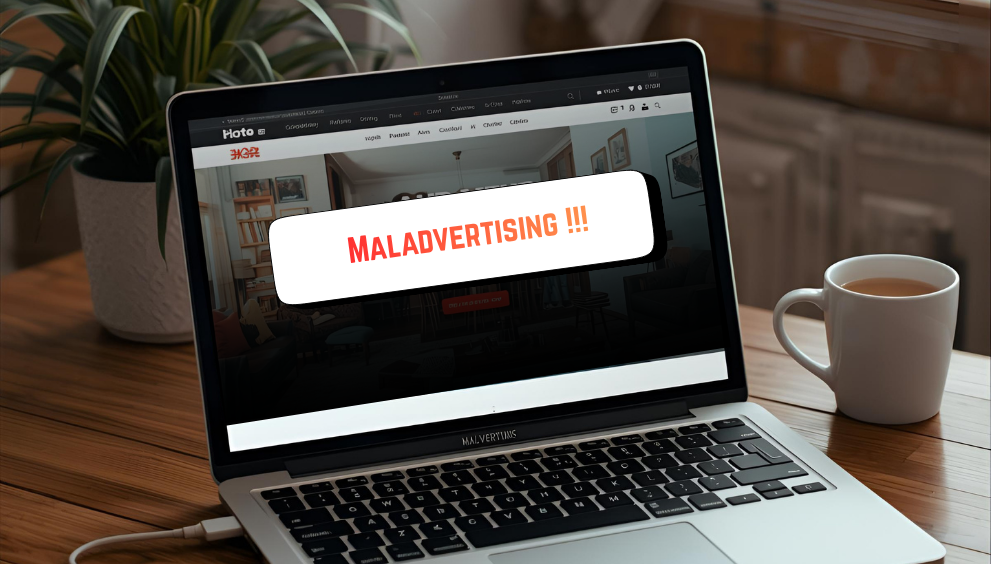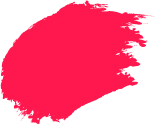Scammy adverts have crept into everyday browsing. Picture this: during a sale, a banner promises earphones at ₹99, you tap it, and a new tab flashes warnings. That deception carries a name: malvertising. In case you are asking what is malvertising, it is the employment of online adverts to direct malware, a fake support page, or a shady download to unsuspecting visitors. It basically changes those sites that you trust and the ad networks into the places from where the trouble comes, particularly if the software is not updated.
This guide explains how such a malvertising attack unfolds, the signs to watch, and practical steps to stay safe on phones and laptops.
How Malvertising Infects Your Device
Digital advertising involves several systems talking to each other in a fraction of a second, a space increasingly targeted by emerging mobile threats. Attackers slip into that flow and try to turn a standard advert view into an infection path.
Step 1: Delivery Through Online Ads
A deceptive advert is prepared. It may promote a festival deal, an IPL streaming link, a driver update, a system cleaner, or a fake lottery win. The creative is submitted to ad platforms. When you open a page or an app, the available space calls an exchange and serves an advert. If the malicious creative is selected, it is loaded into your browser or app. Sometimes you must click. Sometimes just viewing the advert is enough to take you to a landing page under the attacker’s control.
Two details often mislead people. The advert may appear on a well-known site because inventory is syndicated. The landing page can imitate a brand you recognise, right down to colour and font choices.
Step 2: Exploiting Vulnerabilities
Once the advert or landing page loads, hidden code quietly checks the device. The search is done for the browser version, the build of the operating system, and the plug-ins or extensions installed. If a vulnerability is identified, an exploit is initiated. The file the exploit attempts to put on and run on the device is small. The intervention, if any, may fail when the software is up to date. If the software is old, the attacker will have more possibilities.
Where no obvious weakness exists, the page may try persuasion. You might see a warning that the system is infected, a request to install a “security” tool, or a prompt to allow notifications. The aim is to get a hurried click.
Step 3: Infection and Damage
Once a malicious payload runs, a device can face several problems at once. Password-stealing tools may monitor activity and extract credentials and OTPs, while ransomware can encrypt documents and photos and demand payment for a decryption key. A browser may be taken over without your knowledge, leading to changes in the home page, search provider and notification settings, often followed by a flood of pop-ups.
Quieter threats can enrol the device into a botnet that uses your data connection for unwanted activity. As part of a layered approach, many users keep a reputable security suite installed and updated, such as Quick Heal Total Security, to run routine scans and provide web safeguards.
Common Types of Malvertising Attacks
Recognising a few patterns helps you step away early and supports malvertising protection across your home or office network.
1. Drive-by Downloads
A drive-by download occurs when a page or an advert loads, and a file is displayed without your explicit request. It generally depends on an unpatched browser or a vulnerable plug-in. The download can start automatically, or wait for the downloads folder for a double-click.
Some practical measures to reduce the risk of such incidents include updating your browser, removing outdated plug-ins, and limiting the number of extensions you install.
2. Fake Ads and Pop-Ups
These aim to win a click through pressure or curiosity. Examples include prize wheels, coupon offers, fake cashback claims, fake video players, and alerts that mimic your operating system’s design. They may use timers, spelling errors, and swear words.
A safer habit is to close the tab and search for the brand or offer manually. If the deal is genuine, you will find it on the official site.
3. Exploit Kits
Exploit kits sit on attacker-controlled servers. When a malicious link or advert sends traffic to the kit, it checks the visitor’s device for known weaknesses and tries the first one that fits, which raises risks of identity theft and data privacy. Frequent updates to browsers and operating systems reduce the chances that these kits succeed. This sits at the heart of malvertising prevention.
How to Stay Safe From Malvertising
No single step blocks every attempt. Several small habits together make a useful barrier.
1. Use Trusted Ad Blockers
Ad blockers reduce the number of ad requests. If you choose to use one, consider the following points.
- Install from official browser stores only.
- Check recent reviews and update history.
- Review permissions before enabling.
- Keep filter lists up to date in the blocker.
- Use privacy and security settings already present in your browser.
- On home networks, some routers and DNS services include content filtering that can block known malicious domains. Turning such features on may add a network-level layer.
2. Keep Software and Browsers Updated
Updates close known holes and improve built-in protections.
- Turn on automatic updates for the operating system, browsers, office tools, and security suites.
- Remove software that no longer receives patches.
- Restart devices regularly so pending updates apply.
- Review extensions each month and remove anything you do not use.
Signs You May Be a Victim of Malvertising
The following clues do not, on their own, prove infection. They can help you decide when to investigate.
1. Slow Device Performance
Apps take longer to open. The fan runs more often. Battery life drops on a phone or laptop. Data usage looks higher than usual. Any one of these can have a simple cause; however, a cluster of changes after heavy browsing is worth attention.
2. Unexpected Pop-Ups and Ads
You see pop-ups on sites that did not show them earlier. Extra tabs open by themselves. The default search engine or home page changes without permission. You receive repeated prompts to allow notifications from sites you do not recognise. These are common signs after a malvertising attack.
3. Unauthorised Changes to System Settings
New apps appear that you do not remember installing. Security settings are turned off. Files with unusual names appear in the downloads folder. Treat these as red flags until checks are complete.
Why Awareness of Malvertising Matters
Awareness shapes day-to-day choices. When people know what is malvertising attack and how it rides on expected advertising flows, they pause before clicking, update software on time, and back up data more consistently. Shared habits across a family or a team reduce overall risk.
Educating Yourself and Others
Security improves when simple steps become routine. The ideas below are easy to share with family members, colleagues, and older relatives who are new to online banking and UPI payments.
- Treat adverts as unknown links. If an offer looks interesting, visit the official site by typing the address or using a search engine.
- Check the address bar and look for minor spelling errors or odd domain endings.
- Decline push notification prompts from sites you do not recognise.
- Use separate browser profiles. Keep work and banking logins on a clean profile. Do casual browsing in another.
- Back up important files to a trusted cloud service or an external drive kept offline between backups.
Staying Proactive With Security Measures
A few regular habits keep you ahead and support long-term malvertising protection.
- Set a monthly reminder to review installed extensions and remove any unnecessary ones.
- Turn on multi-factor authentication for key accounts so a password alone does not grant full access.
- Keep real-time protection enabled in your security suite.
- Prefer official app stores on Android and avoid sideloaded APKs without a clear source and need.
- Use non-admin accounts for daily work so unexpected installers cannot make deep system changes.
Frequently Asked Questions
-
What should I do if I suspect malvertising?
Disconnect from the internet if possible. Run a full scan with your security suite. Remove unfamiliar extensions. Clear the cache and cookies. Check the downloads folder for files you did not request and delete anything suspicious. If issues persist, consider creating a system restore point or performing a clean reinstall from known-good media, then restoring files from a trusted backup.
-
How do I protect myself from malware?
Keep software updated, use a modern browser, consider a reputable ad blocker, and avoid clicking on unfamiliar adverts or pop-ups. Maintain regular backups. These simple actions together provide everyday malvertising prevention.
-
What are the leading causes of malware?
Typical causes include outdated software, unsafe downloads, weak or reused passwords, malicious adverts, and phishing links. In the context of malvertising in cybersecurity, unpatched browsers and risky extensions often appear.
-
How can I remove malware?
Start with your security tools and follow their recommended steps. If a threat blocks those tools, try safe mode. Reset the browser to default settings and remove extensions you do not recognise. If the device still misbehaves, consider professional help or a clean reinstall. Restore only from backups you trust.
-
What is an indication of malvertising?
A sudden rise in pop-ups, changes to the default search engine, unfamiliar apps, increased data usage, and disabled security settings may indicate malvertising activity, especially if they appear after interacting with ads.