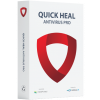Migrate your Quick Heal AntiVirus Pro or Internet Security to Quick Heal Total Security

Existing Users of Quick Heal AntiVirus Pro 2013 or Internet Security 2013 can easily migrate to Quick Heal Total Security 2013 with the help of the Quick Heal Migration Tool.
What is the Quick Heal Migration Tool?
This tool helps you migrate your existing Quick Heal product to a new product with advanced security features. It also migrates 70% of the remaining license period of the existing product to the newly purchased product.
For instance, you have 10 months validity left on your Quick Heal AntiVirus Pro or Internet Security. When you migrate, an additional validity of 7 months will be added to the license of the newly purchased Quick Heal Total Security. In other words, a license with 1 year (12 months) validity will be converted into a license with 19 months validity; or a license with 3 year (36 months) validity will be converted into a license of 43 months validity.
Prerequisites for using the migration tool
Registered and activated copy of Quick Heal AntiVirus Pro 2013 or Quick Heal Internet Security 2013 on the system.
The license validity left on the existing product should not be less than a month.
A valid product key of Quick Heal Total Security.
Quick Heal Total Security installer.
|
Quick Heal Total Security Migration Tool 2013 |
|||
| Last Updated | February 2013 | ||
| Platforms | Windows 8/ Windows 7/ Vista/ XP/ Windows 2000 | ||
| Product Support | Quick Heal AntiVirus Pro 2013 Quick Heal Internet Security 2013 |
||
| 32-bit user | Download | ||
| 64-bit user | Download | ||
Steps for using the migration tool
Follow the steps mentioned below to migrate your existing product to Quick Heal Total Security:
Purchase Quick Heal Total Security.
Download the Quick Heal Total Security Migration tool based on the Operating System type (32-bit/64-bit). Know how to identify your computer’s Operating System by clicking here.
Execute the downloaded file. The migration tool wizard will start.
You will receive a prompt "Setup has detected an activated Quick Heal installed on your machine. If you want to migrate your Quick Heal subscription to Quick Heal Total Security, click Next to Continue."
Click Next.
Specify the Quick Heal Total Security product key in the text box and click Next.
The confirmation wizard will appear. The migration tool will calculate the total period of validity left on the existing Quick Heal product.
Verify if the license information is correct, and check the new expiry date.
Click Next if the given migration terms are acceptable.
The product key of Quick Heal Total Security will be provided in the next screen. Note down the key for your future reference.
Click Finish.
The migration tool will prompt you to uninstall the existing Quick Heal product from your system. Uninstall the product, and restart the system.
Install Quick Heal Total Security.
Reactivate the copy by using the Quick Heal Total Security product key (provided during the migration process).
Note: If you have any queries or come across any difficulties related to the migration process or using the migration tool, please write to us at support@quickheal.com