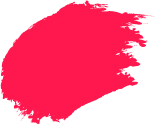You’re checking a cricket score, and a pop-up suddenly claims your phone has “47 infections” and urges an immediate scan. That’s a classic fake antivirus tactic: polished visuals, official-sounding language, and pressure to install. As our daily lives move online from UPI payments to streaming and work, these phishing scams are becoming more common.
This guide explains how to identify fake antivirus software, the tricks it uses, and the practical steps you can take to stay protected. You can share it with anyone new to smartphones or unsure about security prompts.
What Is Fake Antivirus Software?
Fake antivirus software is any app or program that claims it will protect your device but does not actually do the job. Others install fake antivirus malware that collects data, pushes ads, or locks your files. Real security products detect threats and update themselves often.
An example, think of it like medicine from an unknown chemist. The bottle says “fever reducer,” the label looks fine, but the contents are sugar water or worse.
Understanding Fake Antivirus Software
Why does it exist? Because fear is profitable. A frightening pop-up can make even careful people click. Attackers do not need deep technical skills to run these schemes. A convincing web page, a payment link, and a recycled app are enough to trap thousands.
The risks are real:
- Card and bank details can be skimmed.
- Spyware can track logins and OTPs.
- Devices run slowly as hidden processes eat resources.
What Makes Antivirus Software Fake?
Look for these markers. One or two may be innocent, but several together usually mean danger.
- No clear company information: No address, no privacy policy, only a generic email.
- Unusual permissions: A basic scanner asks for SMS, camera, or contact access.
- Strange download sources: Short links in WhatsApp forwards, random pop-ups, or sites offering pirated movies.
Why Fake Antivirus Software Is a Growing Threat
Cybercriminals exploit fear with convincing pop-ups and payment traps. These fake antivirus scams scale quickly and cost users money and data.
- Mobile-first India: Most users are on Android, and attackers target that crowd with fake apps.
- More digital payments: A single stolen card can fund an entire scam operation.
- Social engineering at scale: SMS blasts, call-centre scams, and fake support numbers circulate widely.
How Fake Antivirus Software Tricks Users
Fake antivirus tools rely on social engineering more than code. They mimic system alerts, throw up full-screen warnings, and run fake “quick scans” that always find dozens of threats. Once installed, they flood you with alerts, request excessive permissions, and direct you to insecure payment pages for “full protection”.
1. Fake Security Alerts and Pop-Ups
Some systems play alert sounds. The message will push exactly one “solution,” often a download from an unfamiliar site. Real operating systems rarely push such single-solution prompts.
2. Phony Downloads and Installation Tricks
Attackers bundle the fake tool with free drivers or converters. During installation, a box is pre-ticked to add a web shield. You skip past it, and the unwanted app lands on your device.
3. Fake Payment Requests for “Full Protection”
The free scan claims to detect a long list of problems. To “fix everything,” you must pay today. The checkout page may not use secure payment gateways. Details entered there can appear on the dark web within days.
4. Recognising the Warning Signs
Watch for sudden, full-screen alerts claiming dozens of “critical” threats, flashing timers, or vibration that push instant scans. Be cautious if a message forces one to download, asks for payment first, or leads to odd, misspelt domains.
5. Unexpected System Alerts
Pointers:
- Windows-style or Android-style windows that appear inside your browser tab.
- Alerts that keep reopening if you try to close them.
- Warnings that mention “police notification” or “court action.” That drama is a tell.
6. Slow Device Performance or Crashes
After installing a “security” app, your phone heats up, battery drains fast, or the browser homepage changes on its own. That is a strong sign of fake antivirus behaviour. Uninstall the suspect app and run a scan with a trusted solution.
What is Rogue Security Software?
This is another term for the same threat. Rogue security software imitates genuine antivirus behaviour and shows fabricated results. Advanced versions block updates for fundamental antivirus tools or stop you from reaching support sites, which keeps the user trapped.
How to Verify Genuine Antivirus Software
Follow this short routine before you trust any total security antivirus product:
- Go to the official website: Type the address yourself; don’t click links in messages.
- Use official app stores: On Android, check Google Play downloads, recent reviews, and update history.
- Check the publisher’s name: It should match the brand website.
- Verify the installer: Windows → Right-click file → Properties → Digital Signatures.
- Read an independent review: Use reputable tech sites or forums; beware “Best Ever” listicles pushing unknown brands.
- Confirm support: Look for phone/chat support, clear FAQs, and refund policies.
If you prefer a local brand with an established presence and offline support in many cities, consider exploring plans for Quick Heal.
Best Practices to Stay Protected Online
Follow these practices to stay protected online:
- Update everything: Keep your OS, browser, and internet security suite current.
- Use one trusted suite: Don’t run two; pick one verified product.
- Be careful with downloads: Avoid pirated content and “free” utilities from unknown sites, many of which carry fake antivirus software.
- Strengthen your logins: Use a password manager, unique passwords, and 2FA for email and banking.
- Turn on browser protections: Enable safe browsing and a reputable ad blocker.
- Back up regularly: Cloud or external drive backups turn crises into quick clean-ups.
- Teach the household: Show parents and children fake alert examples; ask them to pause and call before clicking.
- Know your exits: Learn to force-quit apps, clear cache, and use safe mode.
frequently asked questions
-
How can I protect myself against fake antiviruses?
Download antivirus software only from official sites or app stores. Check the publisher name and support channels. Keep your system updated, avoid pirated software, and back up your data. If an alert appears out of nowhere, close the tab and run a scan using a trusted product
-
What does a fake antivirus message look like?
It shouts urgency, large red text, countdown timers, and claims like "Your phone has 38 threats." It may copy system colours and pretend to be your device itself. The alert pushes one download or a payment link. Spelling mistakes and exaggerated numbers are common tells of a fake antivirus message.
-
How to remove fake antivirus pop-up?
Do not click inside the pop-up. Close the entire tab or force-quit the browser: clear cache and site data. Reopen and run a scan using your genuine security app. On Android, review recently installed apps and uninstall anything suspicious. If the pop-up reappears, reset browser settings to default.
-
How to detect fake antivirus software?
A fundamental tool will not force payment to "unlock cleaning," will not demand unrelated permissions, and will update through official channels. If the app pushes too many warnings or blocks other security tools, treat it as fake antivirus software and remove it.