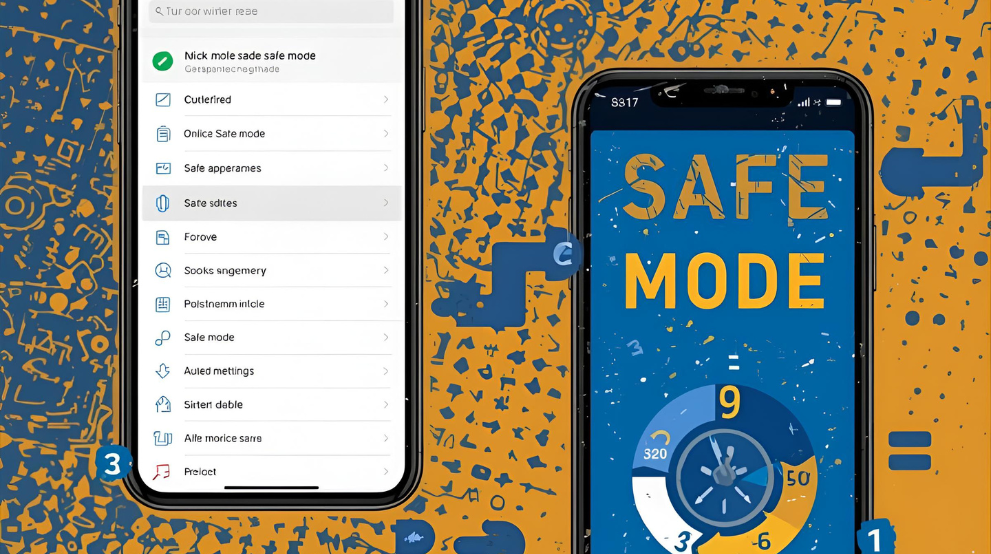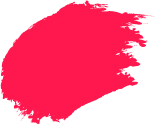Safe Mode is a quick, low-risk way to test whether problems come from Android or from something you installed. If your Android phone ever starts acting strangely – crashing, draining battery too quickly, or flooding you with pop-ups – Safe Mode can help you figure out what’s going wrong. This guide shows you how to enter Safe Mode and, just as important, how to turn off Safe Mode when you are done.
If you have wondered how can I disable safe mode or simply switch off safe mode, the steps below keep things simple for safe mode Android users.
What Is Safe Mode On Android?
Safe Mode is a built-in troubleshooting tool. When you start your phone in Safe Mode, only the operating system and the pre-installed apps run. All third-party apps are temporarily disabled. That means:
- Third-party apps do not start automatically.
- Widgets from downloaded apps vanish until you leave it.
- You can still use calls, texts, settings, and Wi Fi.
With fewer processes running, freezes, reboots, battery drain, and pop-ups are easier to spot. For safer day-to-day use while you diagnose issues, consider pairing good habits with total security to help reduce risky installs and unwanted changes.
When Should You Use Safe Mode?
Use Safe Mode when you see:
- Crashes after installing or updating an app.
- Sudden battery drain or overheating.
- Sluggish performance even after a restart.
- Full-screen ads outside of apps.
If the issue disappears in Safe Mode, a third-party app is the likely cause. If it remains, look at settings, storage, or hardware.
How To Turn On Safe Mode On Android
There are two main ways to enter Safe Mode, depending on whether your screen is responsive or not.
1. Using The Power Button
This method works if your screen is still functional:
- Press and hold the power button until the power menu appears.
- Tap and hold “Power Off” or “Restart” until you see a pop-up asking if you want to reboot to Safe Mode.
- Tap OK. The phone restarts with “Safe Mode” displayed in a corner of the screen.
2. Using Hardware Buttons
If your screen is frozen or not responding:
- Power off the device completely.
- Press and hold the power button. When the logo appears, immediately press and hold the Volume Down button.
- Keep holding until the device finishes restarting. You’ll see “Safe Mode” on the screen.
While you troubleshoot in Safe Mode, continue safe browsing and downloads with internet security to minimise risky installs once you return to normal mode.
How To Turn Off Safe Mode On Android
Now comes the most common question: how to turn off safe mode and return to normal.
1. Restart Your Device
For most phones, a simple restart works:
- Hold down the power button.
- Tap “Restart” or “Power Off.”
- Turn the device back on.
The Safe Mode label should disappear once the phone reboots.
2. Check For Stuck Buttons
If Safe Mode keeps appearing after a restart, a stuck button may be the cause. Check these:
- Ensure the Volume Down button isn’t jammed.
- Remove your phone case, as it may be pressing on the buttons.
- Clean dust or debris gently around the power and volume keys.
3. Uninstall Problematic Apps
If Safe Mode keeps returning, it might be triggered by a faulty app:
- Open Settings > Apps > Recently installed.
- Remove any apps downloaded just before the issues started.
- Restart to see if Safe Mode disappears.
This simple approach answers how can I disable safe mode caused by software conflicts.
Signs Of Phone Stuck In Safe Mode
You are still in Safe Mode if you see:
- Safe mode text remains after a restart.
- Downloaded apps are greyed out or missing from the launcher.
- Third-party widgets do not load.
- Some notifications will not appear because linked apps are paused.
Troubleshooting If Safe Mode Will Not Turn Off
If a reboot does not work, try these steps in order:
- Remove the case and accessories. Cases can hold down a volume key. Headsets with inline remotes may interfere.
- Shut down completely. Wait fifteen seconds before pressing the power button to start.
- Clear the cache for the launcher. Go to Settings > Apps > Launcher > Storage > Clear cache. Then restart.
- Update the system. Go to Settings > System > Software update > Check for updates. Patches can fix boot problems.
- Free storage. Keep at least 10% space free. Very low space causes lag.
- Use recovery mode to clear system cache without erasing data. This does not erase personal data.
- Start in Safe Mode again and remove more apps. If the phone works fine there, uninstall recent or high-permission apps one by one.
- Last resort, backup and factory reset. Go to Settings > System > Reset > Erase all data. Only do this after backing up photos, chats, and files.
These steps cover most cases where you struggle with how can I disable safe mode permanently.
The Bottom Line On Safe Mode In Android
Safe Mode is not an error – it’s a tool. It helps you test if issues come from the Android system or third-party apps. The process to switch off safe mode is usually as simple as restarting your device, but sometimes you’ll need to check buttons or remove apps.
By learning how to turn off safe mode, you take control of your phone’s troubleshooting process instead of relying solely on outside help. Combine this with good digital habits, like installing only trusted apps, keeping backups, and using protective solutions such as Total Security Multi-Device, and your device will stay safer and perform better in the long run.
frequently Asked Questions
-
How to return to normal mode from Safe Mode?
Restart from the power menu. If the label persists, remove the case, check the volume keys, and reboot again. Still stuck? Uninstall recently added apps, clear the launcher cache, and update the system.
-
Why does Safe Mode turn on on Android?
Android may enter Safe Mode if it detects instability during boot or if a volume key is held. It loads only core apps so you can troubleshoot without interference.
-
What is the cause of Safe Mode?
Typical triggers are buggy or incompatible apps, stuck hardware buttons, corrupted cache, very low storage, or a failed update. Safe Mode itself is not a fault. It is a protective state while you investigate.
-
How to fix Android stuck in Safe Mode?
Follow the order above. Remove the case and accessories, fully power off and on, clear the launcher cache, free storage, update Android, and uninstall suspect apps. If nothing helps, wipe the cache partition or do a backup and factory reset.