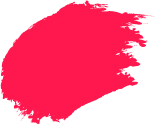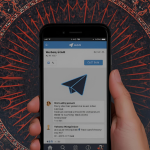Every day, children move between homework portals, videos, games and chat groups in a matter of seconds. The same speed that makes the internet exciting also creates blind spots for families. Clear rules and practical tools help reduce that risk.
Parental controls in Quick Heal V26 gather those tools in one place so adults can shape what children see, when they go online and which apps are suitable for their age.
What are Quick Heal Parental Controls?
Parental controls help parents manage their child’s daily use of phones, tablets, and computers. They block offensive sites, limit app use, set a time limit on screen use, and provide transparent parental reports on activities. It aims to establish age-based restrictions to encourage responsible use of the Internet.
In Quick Heal V26, these tools are organised under Smart Parenting. The controls can be applied per user account, which allows different rules for a younger sibling and a teenager on the same computer.
Key Features of Parental Controls
Guide what children can access, when they go online and how long they stay there:
- Website Filtering: Category blocking blocks out adult, violent or otherwise damaging content.
- Application Access Manager: Approve or block specific apps or app categories. This can be used during study time when social media and games are prohibited.
- Internet Browsing Manager: Set browsing schedules, reinforce safe search, and apply different rules on weekdays and weekends.
- Screen Time limits: Determine the times and duration of internet access. It assists in guarding sleep and focus during exams.
- Activity Review and Alerts: See attempted visits to blocked sites, newly installed apps and patterns in usage.
1. How to Install Quick Heal V26 for Parental Controls
Follow these steps for a clean, reliable installation. Complete the process on each device you plan to manage.
Windows (Desktop or Laptop):
- Visit the official Quick Heal site or use your customer account to download the newest version of the Quick Heal V26 installer.
- Double-click the installer and pick a language that suits you.
- Accept the licence terms and choose where you want it installed to.
- When prompted, sign in to your Quick Heal account or create a new one.
- Enter your product key to activate the licence.
- Let the installer finish its checks and apply the recommended settings.
- Restart the PC if asked, then open the Quick Heal dashboard.
macOS (iMac or MacBook):
- Download the Mac package from your account.
- Open the .pkg file and follow the guided wizard.
- Approve the requested permissions in system settings so protection modules can run.
- Restart the Mac if prompted and open the dashboard to begin configuration.
2. Configuring Smart Parenting Settings
This approach means each child has a plan that fits school timings, tuition hours and family routines:
- Open Quick Heal and choose Smart Parenting or Privacy from the main dashboard.
- Create a Parent Password. It prevents anyone from changing settings without permission.
- Select the child’s operating system account. Rules apply only to that account.
- Pick a base profile that matches the child’s age or build one from scratch.
- In website filtering, switch on category filters and add custom allow or block lists.
- Open the application access manager and mark apps or categories that should be restricted.
- Set schedules for weekdays, weekends and exam periods.
- Save the profile. Test it by logging into the child’s account and opening a few sample sites or apps.
3. Monitoring Internet Activity
Track online use at a glance and act quickly with clear, child-specific reports:
- Access Reports: Open Quick Heal V26, go to Smart Parenting, select the child’s profile, then open Activity or Reports.
- Review Browsing History: Choose a date range, view sites by category, sort by time or frequency, and note unfamiliar domains. Export or save a summary if available.
- Check Blocked Content: Open the blocked items view, look for repeated attempts, verify categorisation, and add exact URLs to the block list or allow list as appropriate.
- Inspect Flagged Activity: Review alerts for usage spikes, bypass attempts and new app installs. Open each event to see timestamps, device, and user details.
- Act on Insights: Update allow and block lists, refine rules in Application Access Manager, adjust screen time schedules, and set a weekly review cadence to keep settings aligned with study and rest.
4. Blocking Unsafe Websites and Apps
Quick steps to filter adult, violent or harmful content:
- Enable category filters for adult, violence, gambling and self-harm.
- Add exact domains to a short block list and review regularly.
- Whitelist trusted school or homework sites if misclassified.
- Restrict risky apps in Application Access Manager; allow verified learning tools.
- Apply stricter schedules for study time and bedtime.
- Monitor reports, tighten rules as needed, and lock settings with a parent password.
5. Setting Screen Time Limits
Good schedules keep the household running smoothly. Consider the following framework and adjust it to your needs:
- Before School: No internet unless a school task requires it.
- After School: Homework window for two hours with general entertainment blocked.
- Evening: One or two short leisure slots.
- Bedtime: Internet off for the night to protect sleep.
6. Alerts and Notifications
Stay informed instantly and respond quickly to keep browsing safe.
- Enable notifications in Smart Parenting and in system settings.
- Receive alerts in the dashboard and as desktop pop-ups.
- Triggers include blocked-site attempts, usage spikes, bypass attempts and new app installs.
- Review details in each alert and cross-check Activity/Reports.
- Respond by updating allow or block lists, tightening category filters, refining application access manager rules or adjusting screen-time schedules.
Tips for Educating Kids About Online Safety
Technology is only one half of the solution. The other half is day-to-day guidance.
- Agree on the rules together: Ask children to plan the timetable; they will own it and stick to it.
- Explain why filters exist: Tie the settings to safety, kindness and respect for others.
- Talk about privacy: Remind them not to share addresses, phone numbers or school information.
- Practise reporting: Teach to take a screenshot and tell an adult if something feels wrong.
- Review regularly: Update rules as they grow. A Class 4 child and a Class 10 student need different boundaries.
Troubleshooting Common Issues
Resolve issues quickly with these checks:
- Confirm the computer has separate user accounts and that Smart Parenting is mapped to the child’s account, not the administrator account.
- Clear the browser cache and add the exact URL to the block list. Some sites change domains. Keep the list short and updated.
- Reopen Application Access Manager, confirm the correct category is restricted and check that the app is not on the allowed list.
- Update Quick Heal, restart the device and check for other security tools running at the same time.
- Run Quick Heal Update. If the system has moved to a new Windows build, ensure the latest product components are installed.
- Use the registered email to reset it within the product. Keep the recovery details safe.
Integrating Parental Controls With Other Quick Heal Features
Smart Parenting works best when combined with the broader security suite:
- Antivirus and Anti-Malware: Reduce the risk from malicious downloads and unsafe files.
- Firewall: Add a layer of control to block suspicious connections.
- Safe Browsing and Email Protection: Warn about known phishing pages and harmful links.
- Ransomware Protection and Data Backup: Protect homework files and family photos from accidental loss.
By running these together, families gain comprehensive protection without the hassle of managing multiple tools. Suppose you’re looking to buy antivirus with best parental control features. In that case, Quick Heal Total Security offers Smart Parenting along with robust protection against viruses, malware, and ransomware-all in one package.
Benefits of Using Quick Heal Parental Controls
Practical controls that support healthy, age-appropriate use:
- Age-Appropriate Experiences: Children see content that suits their stage of development.
- Healthy Routines: Screen time limits support study and rest.
- Clear Oversight: Adults can review activity, discuss trends and adjust rules.
- Custom Fit: Each child’s profile reflects individual needs, school demands and family values.
- Confidence for Caregivers: Supervision becomes simpler and more consistent across devices.
Key Takeaways
Parental control setup helps ensure safe, age‑appropriate internet use. Quick Heal V26 lets you create child profiles, manage app access with the application access manager, and set screen time-all from a single dashboard.
Introduce such devices into family conversations and set up a set of rules. Please review the settings after every couple of months to ensure that they are appropriate to the needs of your child, as well as their school schedule.
Frequently asked questions
-
Which devices support parental controls?
The controls are designed for desktop and laptop environments commonly used at home. Availability and specific features vary by product edition and operating system. Check the product page for the exact match to your device before purchase.
-
How do I set up parental controls?
Install Quick Heal V26, open the dashboard and go to Smart Parenting. Create a parent password, select the child's system account, set web filters, configure the application access manager and create weekday and weekend schedules. Test the profile by logging into the child's account.
-
Will parental controls slow down my device?
Modern security tools aim to work quietly in the background. Performance depends on device hardware, the number of running apps and the features enabled. Keep the product updated and avoid running two security suites at once
-
Can I receive alerts for suspicious activity?
Yes, enable notifications within Smart Parenting. You can then review attempts to access blocked content, new app installs and unusual spikes in usage, followed by a conversation with the child where needed.