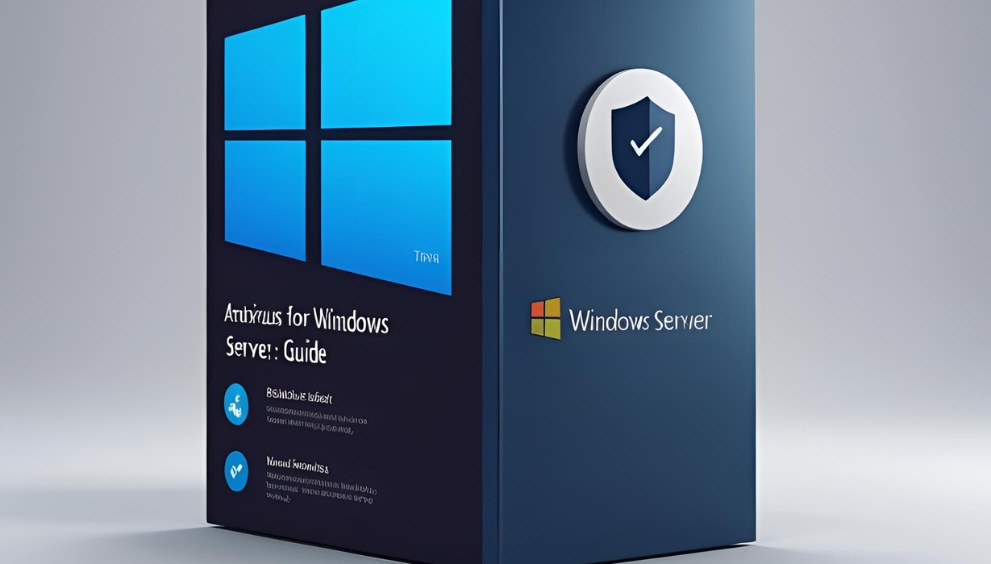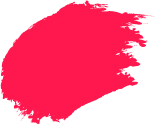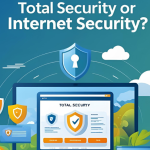Windows Servers are the lifeblood of how companies work. They have sensitive information on them, run applications, and are connected to the internet 24/7. This is why they are often a prime target for cyber attacks, including ransomware, malware, and data breaches.
As attacks become more prolific and advanced, a strong antivirus for Windows server is a must-have. In this guide, we take an in-depth look at the risks your servers face, the main features to look for in antivirus, and how you can find the right solution for your business or setup.
Why Antivirus for Windows Server Matters
Servers are exposed to more risks than regular computers. These include malware infections, ransomware attacks, data breaches, and zero-day threats. A server is usually always online and connected to multiple networks and users, which increases its risk.
Malware on a server can spread quickly and affect many systems. A ransomware attack can lock down sensitive files and demand large payments. Zero-day attacks take advantage of unknown flaws and often go undetected. These threats can harm a business.
This is why proactiveness is critical. Your server antivirus solution should deliver real-time monitoring, rapid threat detection and 24/7 protection that’s always on. We can’t wait for the problems to materialise. Preventing and acting early are critical.
Key Features of Choosing an Antivirus for Server
Choosing the best antivirus for Windows Server is different from picking one for a home computer. Here are the most important features to consider.
Real-Time Protection: Your First Line of Defence
Real-time scanning is a must-have feature. It monitors every file, connection, and running process on your server. This helps block threats the moment they appear.
The best antivirus for server acts immediately when a suspicious file attempts to run or when the user downloads harmful content. This quick response is what prevents the threats from spreading or doing harm. Real-time protection is of particular importance for high-risk environments, such as public-access web servers and file servers.
Low Resource Consumption
Servers typically run several applications simultaneously. A heavy antivirus program can slow things down and affect the overall performance. That’s why you need a lightweight antivirus.
Look for one that does not consume a lot of your memory. It must silently scan files and verify processes in the background. An efficient antivirus software should deliver a mix of speed and protection without causing other tasks on the server to suffer.
Hijack Restore
Hijack restore helps your server recover after a virus attack. Some malware changes system settings or takes over important files. This feature lets you roll back those changes and return to a clean state.
It works well when your browser is hijacked or when malware edits your startup settings. It can also fix changes made to the registry. You do not need to reset your system or clean it up by hand.
Centralised Management for Multiple Servers
Managing plenty of servers can be difficult. A single dashboard helps with that. Centralised management lets you manage antivirus software on all your servers from a single source.
You can install, scan, and update all systems together. It saves time and effort. It also helps apply the same rules across all servers.
IT teams find this useful. They can track security issues faster. They also get alerts and reports in real time. This is helpful for large businesses or any setup with many connected systems.
Built-in Firewall and Network Defence
A firewall prevents damaging traffic from entering or leaving your network. Most antivirus programs have this feature built in. They also provide additional tools to secure your server against network attacks.
The firewall is on the lookout for suspicious activity. It will prevent data breaches and unauthorised access. It operates quietly in the background.
It provides total protection when used in conjunction with antivirus scanning. It also ensures that endpoints are not infected with malware and compromised by hackers.
System Compatibility: Antivirus for Windows 7, 10, and 11
When you select an antivirus application, be sure that it can support the version of Windows that your server is running. Businesses often have multiple operating systems running on machines. Some continue to use older setups, and others evolve to more modern platforms. A solid antivirus will offer stable protection, regular updates, and proper system support across all versions in use.
Antivirus for Windows 7
Microsoft no longer issues regular updates and security patches for Windows 7. Yet many companies still rely on it for legacy tools or specialised software. That’s why you need an antivirus for Windows 7.
The antivirus you opt for must be able to provide you with virus definition updates and protection from known and new threats. It should also be lightweight enough to run easily on older systems.
Antivirus for Windows 10
Windows 10 is widely used as a home or office operating system. The top antivirus software for Windows 10 plays nice with Defender, SmartScreen, BitLocker and other built-in features. It should also provide extra layers of protection, including real-time monitoring, browser protection, and scheduled scanning. This provides safety without affecting the operation of the system.
Choosing the best antivirus for Windows 10 means selecting one that delivers both performance and reliability. It should have minimal impact on speed while providing strong protection from advanced threats. Features like central control, automatic updates, and detailed security reports are especially useful for professional environments.
Antivirus for Windows 11
Windows 11 brings new system architecture and hardware requirements. When using this version, it is important to install an antivirus for Windows 11 that can take full advantage of security features like TPM 2.0, secure boot, and virtualisation-based protection. Compatibility and long-term support are very important for stable and sleek performance.
The best antivirus for Windows 11 should have tight integration with the OS to perform speedy scans and real-time threat detection. It should also be easy to manage and come with regular updates.
How to Choose the Right Antivirus for Your Windows Server
Selecting the right antivirus depends on your server environment and needs. Here is how to narrow down your choice.
Understand Your Server Environment
The kind of server you are running is a big factor. For example, a file server performs a large volume of read and write accesses and requires a fast scan. For a database server, it must go deep without any I/O impact. Domain controllers and web servers have their needs as well.
Know what your server is for before you pick an antivirus. Customising the solution to your use case lets you maximise performance and protection.
Check for Server-Specific Features
Antivirus software created for desktop computers might not have the functions necessary for servers. Seek something with scalability, centralised management, silent installs, real-time dashboards, and drill-down reporting.
You could also be looking for stuff like sandboxing, virtualisation presents, or anti-exploit tech. These are really useful in enterprise environments.
Licensing Model and Pricing
Antivirus licences can be offered per user, per device, or per core. The cost also varies between small businesses and large organisations.
Per user is best for businesses where each employee has a separate system. Per device works well if you are only securing a few machines. Per core is often used in virtualised environments or powerful servers with multiple processors.
Pick a model that fits your setup and budget.
How Antivirus Impacts Windows Server Performance
Antivirus software runs all the time, so it uses some of your system’s resources. This includes CPU load, memory usage, and disk input or output.
Too much load can slow down your applications or affect user experience. Choose an antivirus with low resource consumption to avoid this. Also, adjust settings to optimise speed. This includes:
- Creating exclusions for known safe files and folders
- Running full scans during off-hours
- Scheduling scans instead of running them in real-time all the time
This way, you can maintain protection without affecting server performance.
Best Practices for Server Protection
Server security is a bit more than just using antivirus. Make sure to follow these best practices for enhanced protection:
- Set up scheduled scans during off-hours of the night
- Logistical system logs and unusual activity indications
- Whitelist trusted system behaviour to prevent accidental alerts
- Catch threats early by enabling real-time alerts and reports
These are ways to keep building strong security habits.
Antivirus Software for Students and Professionals
Not everyone runs a large business. If you are a student, freelancer, or tech enthusiast using a personal server, you still need protection.
Find an inexpensive antivirus software that is light and user-friendly. Quick Heal is one of the best antivirus software for students & professionals. It gives good protection with low system load and useful tools. It is good for home labs, learning projects, and small work environments.
Choose the Best Antivirus for Your Server
Quick Heal antivirus for server is among the best of the available solutions. It provides:
- Real-time protection
- Hijack restore
- Central dashboard for multiple machines
- Low resource usage
- Built-in firewall
Quick Heal is popular among small businesses as well as enterprise customers. It serves well in all server roles and is easy to manage.
Frequently Asked Questions
-
How to install an antivirus in Windows Server?
To install antivirus, download the server version of the antivirus software. Run the setup file. Follow the instructions on the screen, and restart the server if needed. You can then set up your preferences and start protection.
-
How do I test antivirus?
You can test antivirus using safe tools like the EICAR test file. This is a harmless file that acts like a virus to see if your software reacts. Do not use real malware. Also, review logs and test scan speed to check performance.
-
What is the best practice to secure a Windows Server?
Use a strong antivirus with real-time protection. Keep your server updated. Disable unused ports and services. Use a firewall. Monitor logs regularly. Set permissions carefully. Combine all of these steps for the best protection.