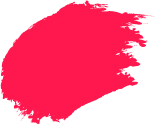From banking and shopping to pictures and work, we all depend on our phones for basically everything. It may seem technical, but a security audit is just what it sounds like: a health check for your device. This guide is a step-by-step guide to a full-blown audit you can do yourself at home. You’ll learn how to bug test applications, things to check on your iPhone or Android, fix issues, and harden mobile security to keep your data secure.
Why Performing an Android Security Audit Is Crucial
An Android security audit helps you spot risks before they turn into challenges. Android is flexible and open, which is brilliant for choice, but also means you must stay on top of phone security. A proper audit checks your apps, permissions, network behaviour, system updates, and the strength of your everyday habits.
Common Android Security Threats
Here are a few pointers to look for:
- Harmful apps masquerading as utilities or games that extract contact lists, messages, or banking credentials.
- SMS, email, or messaging apps to phish you and have you give them passwords or OTPs.
- A weak screen lock or no biometric protection simply allows physical access to information for a thief.
Risks of Ignoring Security Audits
Here are a few pointers to look for:
- Unauthorised payments or transfers from leaked banking details.
- Identity theft leads to long cleanup processes.
- Loss of work files is excruciating if your phone doubles as a business device.
Step 1: Prepare Your Device for the Audit
A good audit starts with housekeeping. Back up essential data, enable the proper developer settings for basic checks, and keep trusted Android protection tools handy.
1. Backup Your Data Safely
It is essential to keep the backup:
- Cloud backup: Leverage the backup that Google provides for contacts, SMS, call history, and settings.
- Media backup: Utilise Google Photos or iDrive to save photos and videos.
- Local copy: Copy crucial files to a secure computer or an encrypted drive.
2. Enable Developer Options & USB Debugging
- Navigate to Settings → About phone → Build number, and tap it 7 times to activate Developer options.
- In the Developer options, only enable USB debugging when you need to connect to a desktop PC to run analyses. Leave it disabled when you are not using it.
This step unlocks helpful tools for deeper checks, though you should toggle them responsibly.
3. Install Essential Tools (like Quick Heal Mobile Security)
- A well-known mobile security android application to check for malware, dangerous configurations, and suspicious activity.
- A permission checker to verify which of your apps can access your camera, microphone, location, and SMS.
- Go to Quick Heal to evaluate mobile security services designed for Android users in India.
Step 2: Scan and Test Your Android Apps
Your apps are the front door to your data. Use both static and dynamic checks, then follow up with a permissions review.
1. Use Static Analysis Tools
Static analysis looks at an app without running it. For most users, the most straightforward route is using a security for your phone app that:
- Scans installed apps for known malware signatures.
- Flags tampered with packages or apps from unknown sources.
- Highlights dangerous permissions or risky SDKs.
2. Use Dynamic Analysis Tools
Dynamic analysis observes what an app does while it’s running:
- Watch for unusual network activity.
- Monitor battery and data usage spikes that don’t match how you use the app.
- Use a security suite’s real-time protection to block and log suspicious behaviour.
3. Check App Permissions and Vulnerabilities
Review each app’s permissions and update to patch known flaws.
- Open Settings → Privacy/Permissions. Review critical permissions like SMS, Call logs, Camera, Microphone, and Location.
- Enable one-time permissions for the camera or location whenever possible.
- Update every app from the Google Play Store. Updates often patch security holes.
Step 3: Analyse the Findings
After scanning and testing, you’ll have a list of alerts and warnings. Sort them so you act on the most critical items first.
1. Identify Security Gaps
Common gaps include:
- Old apps with known flaws.
- Sensitive permissions granted to apps that don’t need them.
- Sideloaded apps from unverified sources.
2. Prioritise Risks to Fix
Tackle issues in this order:
- High-risk apps flagged as malware or spyware should be uninstalled immediately.
- Critical permissions misused by apps revoke or remove the app.
- System updates install the latest Android and Play system updates.
- Account risks change passwords, enable 2-step verification, and review recovery options.
Step 4: Strengthen Your Android Security
Once the gaps are closed, add stronger layers so your phone stays resilient.
1. Enable Core Android Security Features
Features as follows:
- Screen lock: Use a strong PIN and add fingerprint or face unlock for convenience.
- Find My Device: Turn it on to locate, lock, or wipe your phone if it’s lost.
- Secure Wi-Fi use: Prefer and protect your mobile network or known networks. Avoid sensitive work on open Wi-Fi.
2. Use Advanced Security Practices (MFA, Updates, Permissions)
Enable MFA, stay updated, and restrict app permissions to what’s truly needed.
- Multi-factor authentication (MFA): Turn it on for email, banking, UPI, and social media. It’s one of the best mobile app security best practices.
- Permission hygiene: Review permissions monthly; remove anything that feels unnecessary.
- Encrypted backups: Keep backups secure and test restore once in a while.
Add Quick Heal Protection for Extra Security
A trusted security suite adds web protection and routine health checks to support your Android audit. Explore options at Quick Heal. It can complement Android’s built-in defences and make routine upkeep easier for families. Mentioned thrice is plenty; choose what fits your needs and budget.
Step 5: Maintain Ongoing Security
Security isn’t a one-time job. A light routine keeps your device clean and fast.
Conduct Regular Security Checks
Pointers:
- Weekly: Update apps and Android; run a quick scan.
- Monthly: Review permissions and uninstall apps you don’t use.
- Quarterly: Do a mini security audit using this same checklist.
Monitor for Threats
Pointers to look for:
- Keep an eye on battery drain and data usage spikes.
- Review bank SMS alerts and UPI notifications; report anything odd immediately to your bank.
- Check login alerts from Google and social platforms. If you see unfamiliar devices, sign out everywhere and change your password.
Follow Mobile Security Best Practices
Here are a few mobile security tips to follow:
- Use strong, unique passwords and a reputable password manager.
- Don’t click unknown links in SMS, WhatsApp, or email.
- Lock sensitive apps with an extra PIN if your security app offers it.
When to Seek Professional Security Assistance
Most people can handle a routine Android security check. Still, there are times when expert help saves time and stress.
Signs You Need Expert Help
Pointers to look:
- You suspect spyware or see your camera/mic activating randomly.
- Banking or UPI transactions appear that you didn’t authorise.
- The phone is part of office work and holds client data or confidential files.
Benefits of Professional Android Security Testing
Pointers to look:
- Deep diagnostics beyond consumer tools.
- Forensic analysis to find hidden threats and data exfiltration.
- Remediation plan to harden settings for long-term safety.
Documentation for compliance or insurance, if needed.
frequently asked questions
-
How to do a security check on an Android phone?
Backup your information, keep Android and all apps up to date, perform a complete malware scan, turn on screen lock and run these checks repeatedly to keep your phone secure.
-
How to audit a mobile app?
First, perform a static scan to identify known problems, then utilise the live observational behaviour. Review every permission. If the app cannot provide a valid reason for obtaining access to sensitive information, deactivate the app or uninstall it.
-
How can I run a security check on my Android phone?
Obtain reputable security for android phones applications for scanning, and be diligent in conducting application security permissions checks at least monthly.
-
What is the best security for your Android phone?
Build your security habits by combining built-in Android options, coupled with a trusted security suite for Android phone users who request layered security. Consider tools that offer real-time protection and web filtering in conjunction with your Android phone audit.
-
What is the most powerful antivirus for Android?
"Powerful" is subjective based on your requirements of how a particular feature, like anti-theft, parental controls, fits within your daily factors or uses. You may want to start your audit by looking at the tools on the Quick Heal site and comparing plans.