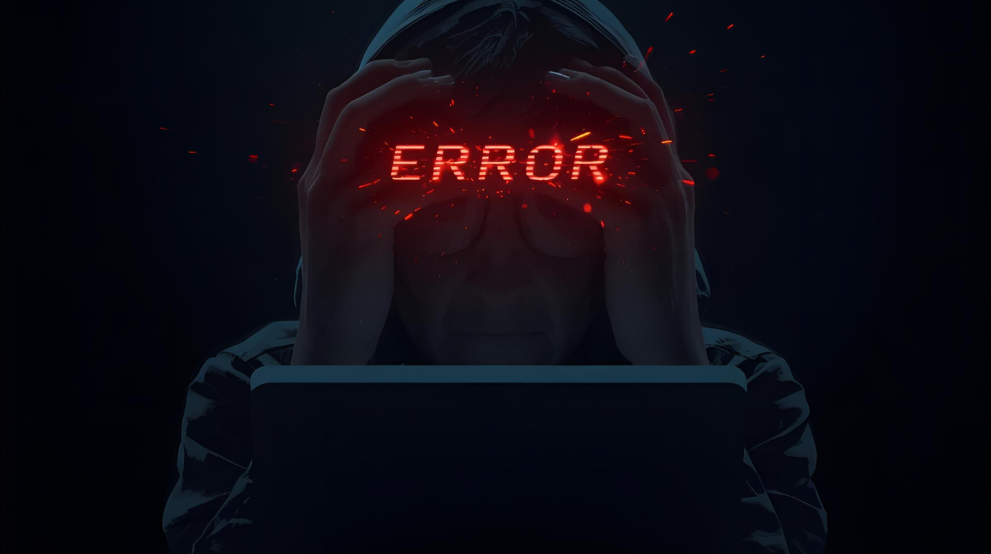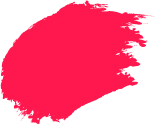When an app freezes, shuts down by itself, or shows “App keeps stopping,” it breaks your flow. You might be trying to pay a bill, book tickets, or reply on WhatsApp, and boom, the screen closes. This is a common pain for many Android users in India, across budget and premium phones.
The good news is that most crash issues are easy to understand and fix with a few simple steps. Below you will find the most common causes of app crashing and a practical checklist to get things back to normal.
Common Reasons Why Android Apps Keep Crashing
Here are some of the common reasons why Android apps keep crashing:
1. Outdated Apps
Many crashes start with an old app build. Developers release updates to fix bugs, patch security issues, and support newer Android versions. If you skip updates, your app may not speak well with the latest system components, which leads to your Android app crashing during launch or heavy use.
Tip: Open Google Play, go to Manage apps and device, and update all. Turn on Auto-update so you do not miss critical fixes.
2. Insufficient Storage or RAM
Applications require space to store temporary files and memory to execute. When you have little remaining space on your phone or your gadget has limited RAM, apps can shut down as soon as you switch to a new screen or camera angle. Background services, heavy applications, and big media folders (such as WhatsApp videos) put pressure on it.
Tip: Keep at least 15% free storage. Close non-essential background apps before gaming or video editing. On older phones, avoid running many heavy apps together.
3. Corrupted Cache or Data
Over time, cached files can conflict with new app versions. A broken temp file or an outdated setting can trigger crashes, loops, or blank white screens.
Tip: Clear the cache first. If the problem continues, provide precise app data. This resets local settings and may sign you out, so keep your login ready.
4. Malware
Malware does more than steal data. It can weaken your phone and make stable apps misbehave.
- Injects unwanted code that disrupts how an app loads screens and libraries.
- Eats up CPU, RAM, and battery, leaving too few resources for daily apps.
If your phone slows down, shows random pop-ups, or installs unknown apps, a hidden threat may be present. Malware can directly lead to apps crashing Android devices until the infection is removed.
5. Software or OS Issues
A buggy Android build, a failed system update, or a vendor skin glitch can cause crashes. This is common after a major version upgrade when some apps are not yet fully compatible. System components like WebView, Play Services, or media codecs can also create trouble when outdated.
6. Poor Internet Connectivity
Many apps rely on live data. If your 4G or 5G signal drops or your Wi-Fi keeps switching, screens that fetch content may crash or hang. Flaky networks are a frequent reason for Android app keep crashing during login or payment.
Tip: Test on a different network. Toggle Airplane mode off and on, or switch from mobile data to Wi-Fi.
What You Can Do to Fix App Crashing Issues
Below is a step-by-step Android apps crashing fix checklist. Move through it in order. Most users will not need to go past the first few steps.
1. Mobile Security for Android
Security should be part of your fix plan, not an afterthought. A capable security app blocks malicious links; scans installs, and flags risky permissions that often sit behind stubborn crashes.
Explore Mobile Security for Android from Quick Heal. It brings:
- Real-time malware protection to stop harmful apps before they run.
- Safe browsing to warn you about dangerous pages and downloads.
- Junk and cache cleaning to free space that apps need to stay stable.
- App privacy checks so you can spot overreaching permissions that may cause instability.
If you prefer a lighter suite focused on essentials, you can also see Mobile Security for core protection on everyday phones.
Why this matters: When threats and junk files are removed, there is less load on system resources, which lowers the chance of a crash during peak use.
2. Clear App Cache and Data
- Go to Settings → Apps → See all apps.
- Select the app that is crashing.
- Tap Storage and cache.
- Start with Clear cache.
- If the issue stays, choose Clear storage / Clear data.
- Reopen the app and sign in again if needed.
When to be cautious: For apps with local files (notes, offline music), back up inside the app before clearing data.
3. Restart or Reinstall the App
A simple restart can flush out temporary glitches. If that does not work:
- Uninstall the app.
- Restart the phone.
- Reinstall from Google Play.
This rebuilds the app files and often fixes broken updates. If you see a “crash app” style message like “App keeps stopping,” reinstalling is one of the quickest ways to restore stability.
4. Free Up Storage Space
- Delete large videos, duplicate photos, and old downloads.
- Empty WhatsApp media from family groups that keep piling up.
- Uninstall apps you no longer use.
- Move photos and clips to cloud storage or an external drive.
Aim for at least 5 to 8 GB free on lower storage phones. Space headroom significantly reduces Android app crashing during tasks like camera capture, file exports, or updates.
5. Update Android OS
- Go to Settings → System → System update and install pending updates.
- Update Android System WebView and Google Play Services from the Play Store.
- Restart after updates to ensure all components load cleanly.
System updates bring bug fixes, security patches, and compatibility improvements that stop crashes at the source.
6. Check Internet Connection
- Toggle Airplane mode, then turn it off.
- Switch between mobile data and Wi-Fi to test stability.
- Forget and reconnect to Wi-Fi, or reset network settings if issues persist.
- For mobile data, ensure you have an active plan and good signal.
Apps that sync or stream rely on consistent connectivity. Stabilising the network often turns a crashing app into a smooth one.
Extra Fixes That Help In Tough Cases
- Reset app preferences: Settings → Apps → Reset app preferences. This restores disabled apps, default handlers, and permission prompts without erasing data.
- Check permissions: If a camera or location app crashes, open the app’s Permissions and enable what it needs.
- Safe Mode test: Boot into Safe Mode to see if a third-party app is causing trouble. If the app runs fine in Safe Mode, uninstall the most recent installs after normal boot.
- Battery optimisation rules: Aggressive battery savers can kill apps in the background. Exclude critical apps from optimisation if you want them to stay active.
How Quick Heal Can Help You
Crashes are often a chain reaction: risky downloads bring junk and threats, junk eats resources, and then your trusted apps start failing. Quick Heal breaks this chain.
- Malware Protection: Blocks trojans, adware, and spyware that inject code into normal apps, a common reason for sudden freezes and crashes.
- Junk Cleaner: Clears leftover files and cache clutter that slow down launch times and screen transitions.
- App Optimisation: Flags power-hungry and unstable apps so you can control what runs in the background.
- Safe Browsing and App Install Shield: Warns you about dangerous sites and apps before they land on your phone.
- Privacy Advisor: Helps you spot apps with risky permissions that may lead to data leaks and instability.
Mobile security is a single solution that will meet these requirements. Mobile Security for Android suits users who require a less complex set of tools. Select depending on the use and the age of the devices. The objective is to have a stable performance, a reduced number of crashes and a relaxed mind in daily chores such as payment and video calls.
Keep threats out, free up space, and give your apps a stable base. Try Quick Heal on your Android phone and notice the difference in day-to-day reliability.
Quick “Fix It Now” Checklist
- Update the crashing app from Play Store.
- Clear cache, then clear data if needed.
- Free 5 to 8 GB storage by deleting old media and apps.
- Update Android OS, WebView, and Play Services.
- Scan the device with Quick Heal to remove threats.
- Reinstall the app if it still fails.
- Test on stable internet and review permissions.
Frequently Asked Questions
-
How do I stop my phone from automatically closing apps?
Ensure that you have sufficient free space in your phone and that battery optimisation is not killing your applications, which you want to keep running. Install updates, clean up the app, and remove it to aggressive battery saver policies when necessary.
-
How to clear RAM on Android?
Close unused apps from the recent apps screen, then restart the phone to refresh memory. Avoid third-party “RAM boosters” that run in the background and may create more lag than benefit.
-
Can a virus cause apps to crash?
Yes, malware can change system settings, inject ads, or consume resources, which leads to frequent crashes. Run a full scan with a trusted security app to remove infections and block future threats.
-
How to check for malware on Android?
Look for unusual battery drain, random pop-ups, or unknown apps. Use a security app like Quick Heal to scan your device, remove threats, and enable real-time protection going forward.
-
Why apps keep closing on iPhone?
While this guide is for Android, iPhone apps can also close due to low storage, outdated app versions, or iOS bugs. Updating the app and iOS, freeing space, and restarting the device usually helps.